Appeareance settings
n3t Cookie Consent could be personalized in many ways. Find bellow description of way, how to change appearance of Consent dialog, Cookie settings dialog and settings Trigger.
There are plenty options how to influence appearance already built-in in plugin settigns:
Consent dialog
These settings influence how the consent dialog will look like and some of its behaviors.
Force consent
When this option is enabled, consent dialog will appear to user above overlaying layer, hiding the site itself. This means, users have to make their decision about cookies first, before viewing and interacting with the site itself. This is usually required by marketing specialists, but lawyers doesn't like to see it, as the consent is not voluntary.
Default is No.
Consent dialog layout
Choose consent dialog layout. It could be
Box
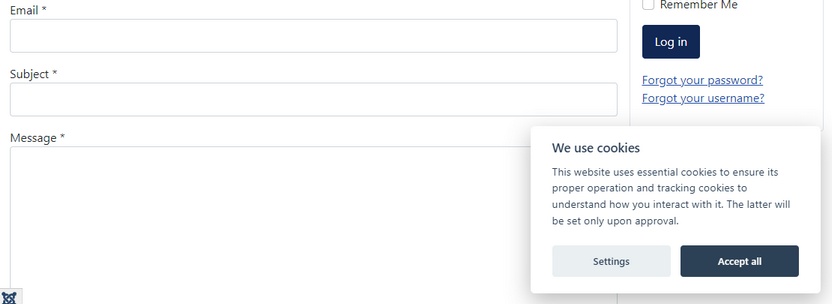
Cloud
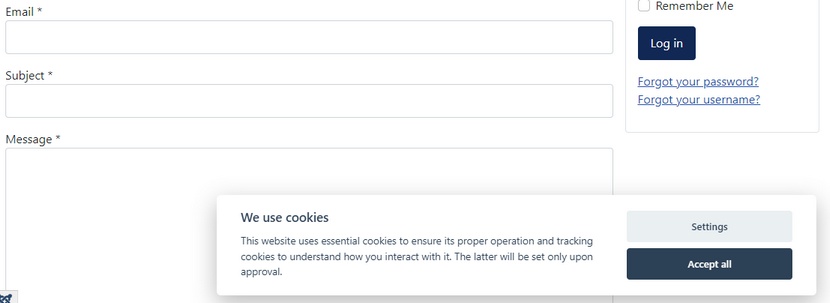
Bar
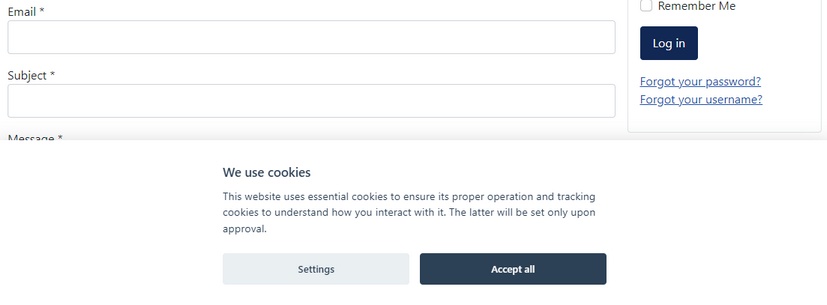
Default is Box.
Consent dialog position
Here you can choose on-screen position, where consent dialog should appear.
Default is bottom right.
Consent dialog transition
Choose transition effect, how consent dialog appears to user.
Default is Slide.
Primary button role
Choose role of primary (highlighted) button.
- Accept all (immediately accept all cookies categories)
- Accept selected (immediately accept just 'always enabled' cookies categories)
Default is Accept all.
Secondary button role
Choose role of secondary button.
- None (button is not displayed)
- Settings (settings dialog is displayed)
- Reject all (reject all except 'always enabled' cookies categories)
Default is Settings.
Tertiary button role
Choose role of tertiary button.
- None (button is not displayed)
- Settings (settings dialog is displayed)
- Reject all (reject all except 'always enabled' cookies categories)
Default is None.
Tertiary button
In default configuration, n3t Cookie Consent comes just with 2 buttons. Some lawyers requires 'Reject all' button, if there is 'Accept all' button in consent dialog. If you are in such situation, you will propably need three buttons, one for Aceept all, one for Reject all and one for Settings.
Swap buttons
When enabled, order of buttons is displayed opposite. Meaning primary button (the highlighted one) is disaplyed on the right. According to some hot areas studies, this is good better position, mainly on mobile devices, to place button, which users click more easily.
Default is Yes.
Settings dialog
These settings influence how the settings dialog will look like and some of its behaviors.
Settings dialog layout
Choose settings dialog layout. It could be
Bar
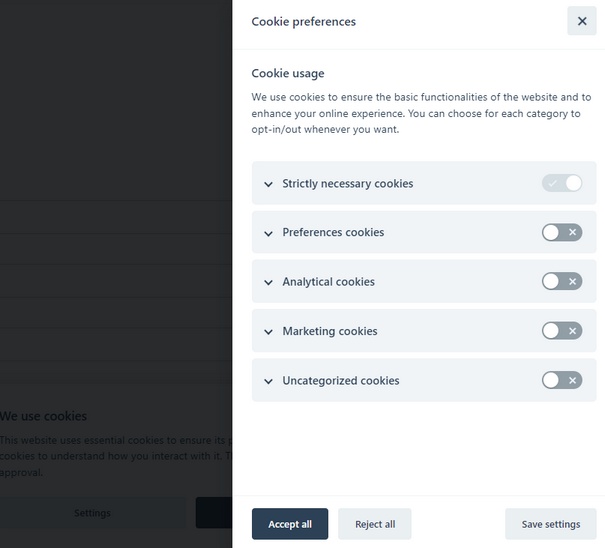
Box
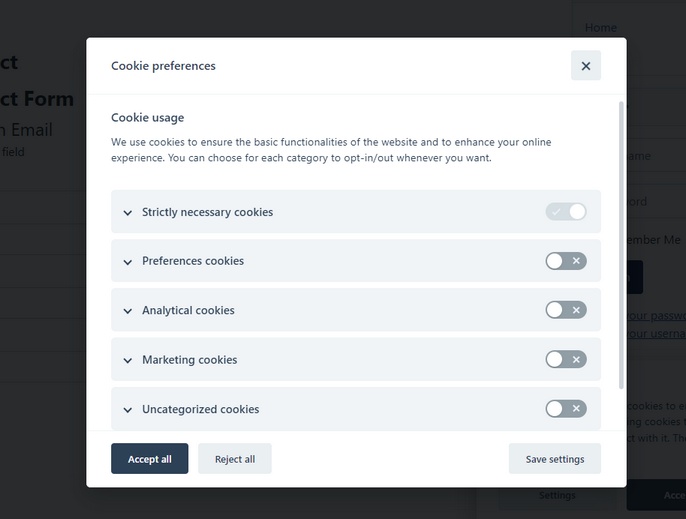
Default is Bar.
Settings dialog position
Here you can choose on-screen position, where settings dialog should appear. Note that this only influence Bar layout.
Default is Right.
Settings dialog transition
Choose transition effect, how settings dialog appears to user.
Default is Slide.
Show Reject all
Show or hide 'Reject all' button in settings dialog.
Default is Yes.
Hide cookies tables
When this is enabled, list of cookies is not presented to users. They will see just categories, and its descriptions, but not list of cookies itself.
Default is No.
Show Cookie Provider column
When enabled, additional column for Cookie provider will be displayed per cookie.
Default is Yes.
Show Cookie Expiration column
When enabled, additional column for Cookie expiration will be displayed per cookie.
Default is Yes.
Trigger
These settings influence how the settings trigger will look like and some of its behaviors.
Show Trigger
Trigger layout
Choose settings trigger layout layout. It could be
Icon
![]()
Handle
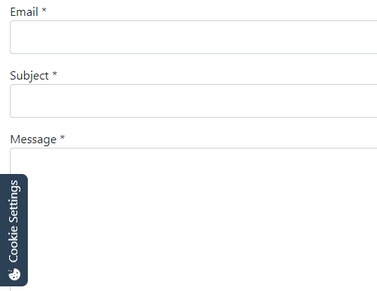
Default is Icon.
Trigger position
Here you can choose on-screen position, where consent dialog should appear. Note that this only influence Bar layout.
Default is Bottom left.
Colours
Here you can set many colour options. Please play with it and try yourself.
Custom style
At expert tab in plugin settings you can also add custom CSS styling. Rules defined here will be included in rendered document.